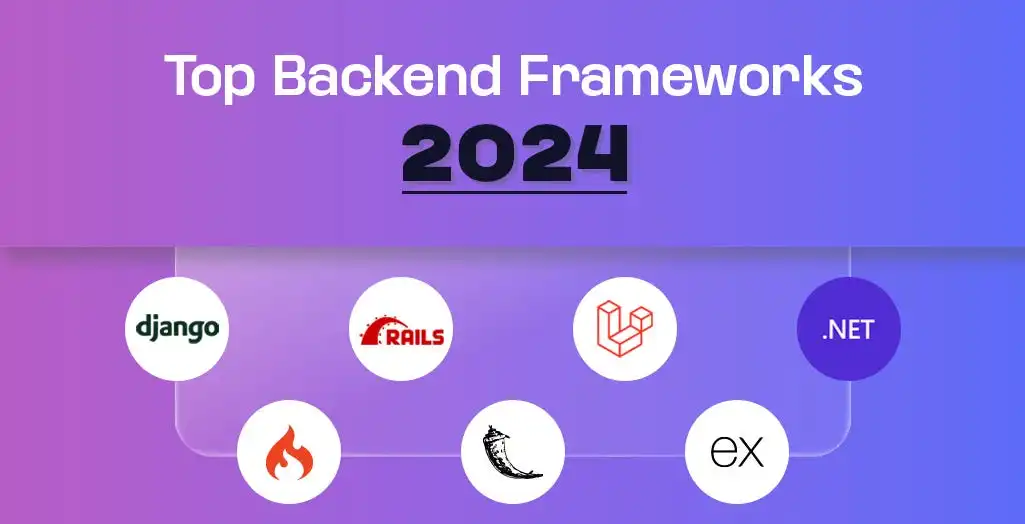In today’s digital age, having the skill of Android app development has become essential. With the rising popularity of mobile apps, developers are continuously seeking tools and techniques to improve their workflow and enhance the overall quality of their apps. Mobile app developers must use the latest Android Studio plugins to simplify their app development process. Here you can check out the top Android Studio plugins for development.
Why Install Plugins in Android Studio?
Plugins play a vital role in enhancing the capabilities of Android Studio. It enables you to add additional features and tools to your development environment. Whether you’re a beginner or a seasoned developer, plugins can significantly enhance your productivity and creativity.
Key Reasons to Consider Installing Plugins
Expanded Feature Set:
Plugins allow you to extend the functionality of Android Studio. It enables you to incorporate new features and tools without modifying the core code. A whole new realm of opportunities is available for developers. It allows them to customize their IDE according to their specific needs and preferences.
Improved Efficiency:
Plugins can help you automate repetitive tasks, which can save you time and effort. For example, plugins such as code generators or lint checkers can help you ensure the quality of your code, keeping you on track and preventing errors along the way.
Enhanced Collaboration:
With plugins, you can collaborate with team members more effectively. Project-specific plugins, such as version control systems or code review tools, streamline the review process. It ensures that all code changes are reviewed and merged seamlessly.
How to Install Plugins in Android Studio
Installing plugins in Android Studio is a simple process. Follow these steps to get started:
Open Android Studio:
Start by opening Android Studio and navigating to the “Plugins” section in the menu bar.
Search for Plugins:
In the “Plugins” window, click the “Search” button to search for plugins that interest you. You can search for specific plugins or browse through popular or recommended plugins.
Install Plugins:
Once you have identified the plugin you want to install, click the “Install” button. Android Studio will download the plugin and install it automatically.
Enable Plugins:
Once the plugin is installed, you restart Android Studio for the changes to take effect. Once the IDE restarts, the plugin should be enabled and available.
Manage Plugins:
You can access and manage installed plugins through the “Plugins” window in Android Studio. You can disable, remove, or update plugins as needed.
Benefits of Using Plugins in Android Studio
Android Studio stands as the go-to choice for developers engaged in creating Android apps. Here it offers a comprehensive integrated development environment (IDE) that streamlines the app development process. It provides multiple features and tools to streamline the development process. One useful feature of Android Studio is its ability to integrate third-party plugins. These plugins extend the capabilities of the IDE, enabling developers to add new features and functionalities to their applications.
Enhancing Productivity
One of the primary advantages of using plugins in Android Studio is increased productivity. Mobile app developers have expertise in specific areas and write plugins. It allows developers to leverage their skills and extend the functionality of their apps.
By incorporating plugins, developers can save time and effort by skipping the need to develop features from scratch. This enables them to focus more on the main functionalities of their apps, ultimately improving productivity.
Expanding Features and Functionality
Plugins are an excellent way to expand the capabilities of applications. Android Studio offers a vast library of plugins that cater to various needs, such as UI enhancements, performance optimization, and version control. By incorporating plugins, developers can add new features to their apps that were not previously available. This flexibility allows developers to create feature-rich and innovative apps that stand out in the market.
Simplifying Complex Tasks
Developing Android apps can be complex, with code and configurations involved. Plugins simplify these tasks by providing pre-built components integrated into existing projects. This reduces the need for developers to write extensive code or perform complex configurations, saving time and effort. Most plugins often provide user-friendly interfaces, making it easier for developers to control and configure their apps.
Supporting Popular APIs and Frameworks
Android Studio supports many APIs and frameworks, allowing developers to build apps using their preferred technologies. However, sometimes developers need to use APIs or frameworks not included in the default IDE. Plugins are relevant in this context.
By incorporating plugins, developers can access these APIs and frameworks seamlessly. It allows them to build apps using their preferred tools and technologies. This flexibility ensures that developers can use the most suitable tools for the job, regardless of their preferences.
Collaborating and Sharing
Plugin development is a community-driven process, and developers share many plugins on GitHub and other code repositories. By leveraging these shared plugins, developers can save time and effort by reusing existing code and components.
These plugins provide a platform for developers to collaborate and share ideas. It helps to improve the overall quality of the Android ecosystem.
Top Android Studio Plugins
1. ADB Idea
ADB Idea is an essential plugin for any Android developer. It provides a convenient interface to manage and interact with your device through Android Studio. With the ADB Idea, you can perform various tasks such as installing and debugging apps, uninstalling unwanted applications, and obtaining system information. This plugin saves time and effort by eliminating the need for manual device connections.
2 .CodeGlance
CodeGlance is another valuable plugin for developers. It quickly previews and navigates through your code without leaving the Android Studio interface. This plugin is useful when looking for a specific code snippet or scrolling through a large codebase. Here it offers a clean and clutter-free interface, making it easier to find what you need.
3. Key Promoter X
Key Promoter X is a powerful plugin that helps improve app engagement and retention. It automatically prompts users to share the app with their friends and positive reviews after completing a specific action within the app. By leveraging the power of social sharing, Key Promoter X helps increase your app’s visibility and reach a wider audience.
4. Scala
Scala is a programming language that combines the expressive power of Java with the scalability and efficiency of functional programming. It offers a range of features, including type inference, pattern matching, and lazy evaluation. Scala can be integrated seamlessly with Android Studio. It allows developers to write code that is both concise and efficient.
5 .IdeaVim
This extension for Android Studio brings the Vim text editor’s dynamic features into the IDE. It provides a seamless way to navigate, edit, and refactor your code, all within the familiar Android Studio environment. Here it supports syntax highlighting, code completion, and a variety of Vim key bindings, making it a flexible and productive tool for developers.
6. Android Input
Android Input is a plugin that provides a quick and easy way to style and customize input controls in your Android apps. It offers a range of customization options, such as font styles, colors, and sizes. This allows you to create visually appealing and interactive forms. With Android Input, you can provide a consistent and user-friendly interface.
7. Android Drawable Preview
Android Drawable Preview is a plugin that allows you to preview drawable assets directly within the Android Studio interface. It provides a detailed view of each drawable, including its dimensions, transparency, and animation options. This plugin saves time by eliminating the need for manual testing and resizing of drawable assets.
8. SonarLint
SonarLint is a static code analysis tool that helps developers find and fix errors and potential vulnerabilities in their Android apps. It integrates with Android Studio and provides real-time feedback as you work, identifying coding issues, code smells, and security-related concerns. SonarLint ensures the quality of your code and helps maintain a secure and maintainable codebase.
9. GitHub Copilot
GitHub Copilot is an AI-assisted coding assistant that helps developers write better code. It suggests code snippets, completes code, and generates documentation. This tool saves time by automating repetitive tasks and empowers developers to focus on creativity and problem-solving. GitHub Copilot is a valuable tool for developers seeking to automate and simplify their coding workflows.
10. JSON To Dart
JSON To Dart is a plugin that converts JSON data into a Dart object, making it easier to work with JSON data. It automatically generates the critical classes and methods, allowing you to consume and manipulate JSON data seamlessly. JSON To Dart simplifies working with JSON data and saves time and effort.
11. Android Code Generator
This plugin generates code for various Android components, such as views, activities, and fragments. It saves you time and effort by providing pre-built code templates, allowing you to focus on the business logic of your app.
12. Code formatting
This plugin helps you maintain a consistent formatting style across your project. It automatically formats your code according to predefined rules, improving readability and making it easier for other developers to understand your code.
13. Lint checker
A Lint checker plugin scans your code for errors and potential issues. It warns you about bugs, performance issues, and code smells, helping you maintain the quality of your codebase.
14. Version control integration
Version control integration plugins allow you to integrate your Android Studio projects with popular version control systems like Git or SVN. This allows for easy collaboration and version control of your code.
15. Build Variants Manager
The build variants manager plugin simplifies managing multiple build variants in Android Studio. It allows you to create, edit, and configure build variants, making it test and optimize your app for different platforms.
Wrapping Up
At SleekIT Technologies, we believe in harnessing the best tools to enhance our development process. The Android Studio plugins for mobile app development offer a multitude of advantages. These plugins also boost productivity and expand the range of features and functionalities.
They simplify complex tasks and seamlessly integrate popular APIs and frameworks. By incorporating these plugins, our talented developers can create more powerful, feature-rich, and user-friendly apps, all while saving precious time and effort.
So, the next time you embark on an Android app development journey, consider harnessing the power of plugins to take your development experience to new heights.